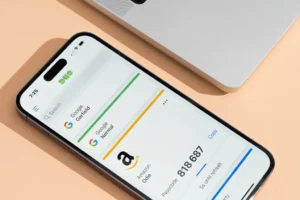Can You Connect An Apple Pencil To An iphone

Can you connect an apple pencil to an iphone – Unlock the full potential of your Apple Pencil beyond its traditional compatibility with iPad Pro and the latest iPad model. While it’s designed for these specific devices, innovative minds have found a clever workaround to broaden its usage. Thanks to a trick unveiled by YouTuber iDeviceHelp, you can now seamlessly integrate your Apple Pencil with any iPhone or iPad model, expanding its functionality far beyond its original boundaries.

The ingenious method involves wrapping multiple layers of napkin around the Apple Pencil’s tip and lightly dampening it with water. This simple yet effective technique magically transforms your Apple Pencil into a versatile tool capable of drawing and sketching on any iPhone or iPad, regardless of its model.
The key lies in ensuring that the tip of the Apple Pencil protrudes while the surrounding area is covered by the slightly dampened napkin. Though not as convenient as its intended usage, this trick unlocks new possibilities and allows you to maximize the potential of your Apple Pencil. So, grab your Apple Pencil, a few napkins, and embark on a creative journey across a wider range of iOS devices.
How to connect Apple Pencil to iPhone – A hack
While it’s true that Apple Pencils aren’t originally intended for use with iPhone screens due to hardware and software limitations, we’ve discovered a workaround that might just do the trick for you.
Follow these steps carefully:
- Tear a paper towel in half to create two pieces.
- Fold one half of the paper towel and wrap it snugly around your Apple Pencil.
- Ensure the wrap is firm, creating a compact structure around the Apple Pencil, with a tiny portion of the tip exposed.
- Lightly dampen the paper towel wrap with water and gently compress it from the outside.
- Now, try writing on your iPhone display.
The dampened paper towel acts as a conduit, transmitting electromagnetic signals from your fingers to the tip of the Apple Pencil without interruption, potentially allowing you to use it with your iPhone.
While this method may not offer the seamless experience of using an Apple Pencil with an iPad, it opens up new possibilities for those eager to expand their creative horizons on their iPhones. Give it a try and see the results for yourself!
Check to make sure your devices are compatible
Before diving into the pairing process, it’s essential to ensure that your devices are compatible. Here’s a breakdown of the supported iPad models for each version of the Apple Pencil:
For the 1st generation Apple Pencil:
- Compatible with iPad (6th generation and later)
- Also works with iPad Mini® (5th generation)
- Supports iPad Air® (3rd generation)
- Compatible with iPad Pro® 12.9 inch (1st or 2nd generation)
- Also works with iPad Pro 10.5 inch and iPad Pro 9.7 inch
For the 2nd generation Apple Pencil:
- Compatible with iPad mini (6th generation)
- Also supports iPad Air (4th generation)
- Compatible with iPad Pro 12.9-inch (3rd generation and later)
- Also works with iPad Pro 11-inch (1st generation and later)
For the USB-C Apple Pencil:
- Compatible with iPad (10th generation)
- Also supports iPad mini (6th generation)
- Compatible with iPad Air (4th generation and later)
- Works with iPad Pro 11-inch (all generations)
- Also compatible with iPad Pro 12.9-inch (3rd generation and later)
Ensuring compatibility between your Apple Pencil and iPad model is crucial for a seamless and productive user experience. So, double-check your devices before embarking on the pairing process to make the most out of your Apple Pencil’s capabilities.
How to connect Apple Pencil (1st generation)
Here’s a straightforward guide to effortlessly pair your first-generation Apple Pencil with your iPad:
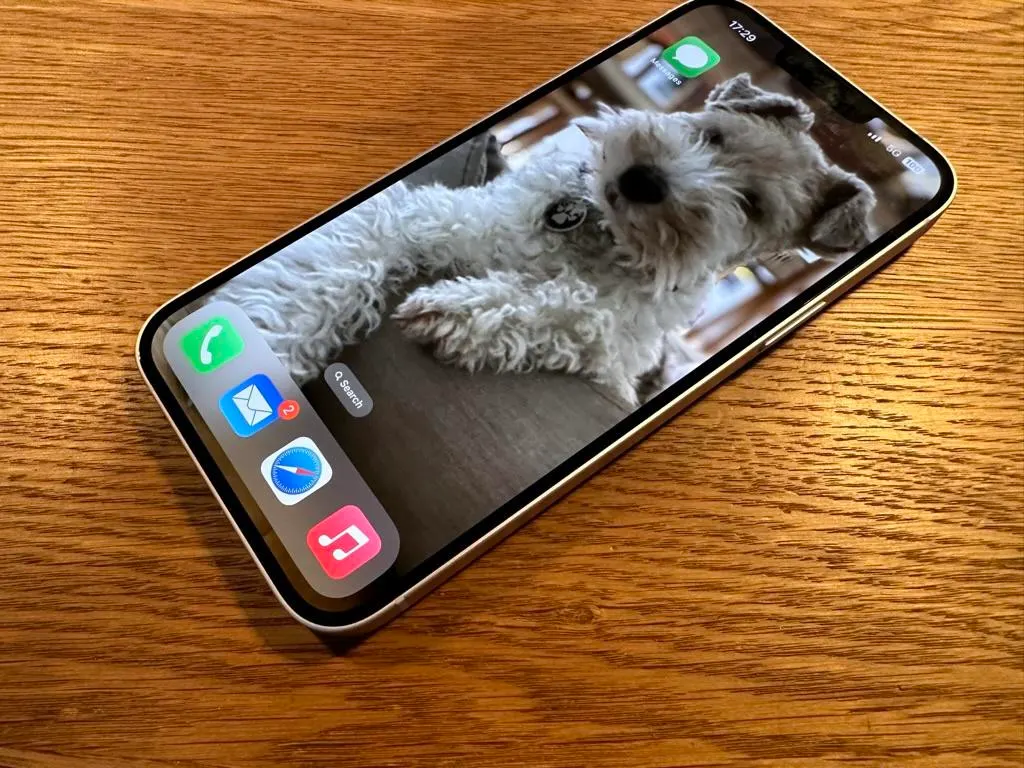
- Begin by removing the cap from your Apple Pencil.
- For iPads equipped with a Home button: Simply plug the Apple Pencil into the Lightning® connector located on your iPad.
- For iPads without a Home button: Utilize the USB-C to Apple Pencil Adapter to connect the Apple Pencil to your iPad via the USB-C port.
- Keep an eye out for the Pair button prompt on your screen and tap it when it appears.
- Congratulations! Your Apple Pencil is now paired and ready for action on your iPad.
With these simple steps, you can seamlessly integrate your Apple Pencil with your iPad, unlocking a world of creative possibilities at your fingertips.
How to pair Apple Pencil (2nd generation)
Here’s how you can effortlessly pair your second-generation Apple Pencil or USB-C Apple Pencil with your iPad:
For the second-generation Apple Pencil:
- Simply attach the Apple Pencil to the magnetic connector located on the side of your iPad, just below the Volume buttons.
- Once your Apple Pencil is charged, it should automatically pair with your tablet, ready for immediate use.
For the USB-C Apple Pencil:
- Ensure that your iPad is running iPadOS 17.1 or a newer version.
- Open the cap located at the end of your Apple Pencil (USB-C) and insert a USB-C cable into the available port.
- Connect the other end of the USB-C cable to your iPad.
By following these straightforward steps, you can seamlessly pair your Apple Pencil with your iPad, unleashing its full potential for creativity and productivity. Get ready to dive into a world of limitless possibilities with your newly paired devices.