How To Schedule a Text On Android
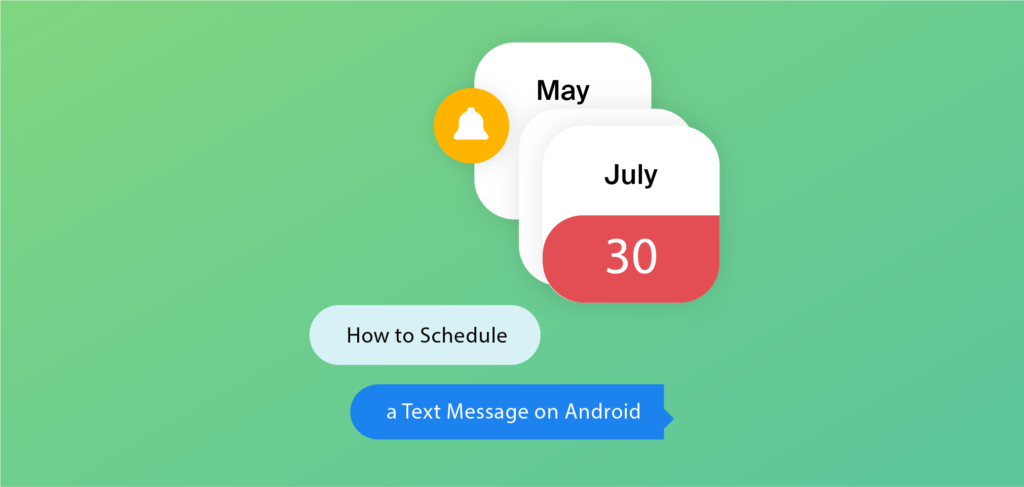
Unlock the power of perfect timing with scheduled text messages! Craft your message, set the date and time, and watch as your communication effortlessly reaches its destination exactly when it’s needed most. Whether it’s a gentle reminder, a crucial update, or a promotional blast, scheduled SMS ensures your message lands at the opportune moment.
Enter Dexatel’s SMS platform, the go-to solution for seamless text alerts, reminders, and marketing campaigns. With its intuitive API, automation becomes second nature, catering to all your business requirements with ease.
And it’s not just for big corporations! Even individual users can harness the convenience of scheduled texts, whether through native messaging apps or by tapping into the treasure trove of feature-rich options available on the Google Play Store. It’s time to take control of your messaging timeline!
How to Schedule a Text on Android
While many are aware of scheduling texts on iPhones, the hidden gem lies in Android’s native messaging app. Surprisingly, this feature remains a secret to many, leading them to seek alternative messaging apps unnecessarily. For individual users, mastering this capability means gaining better control over their time and ensuring seamless communication with loved ones, even when occupied.
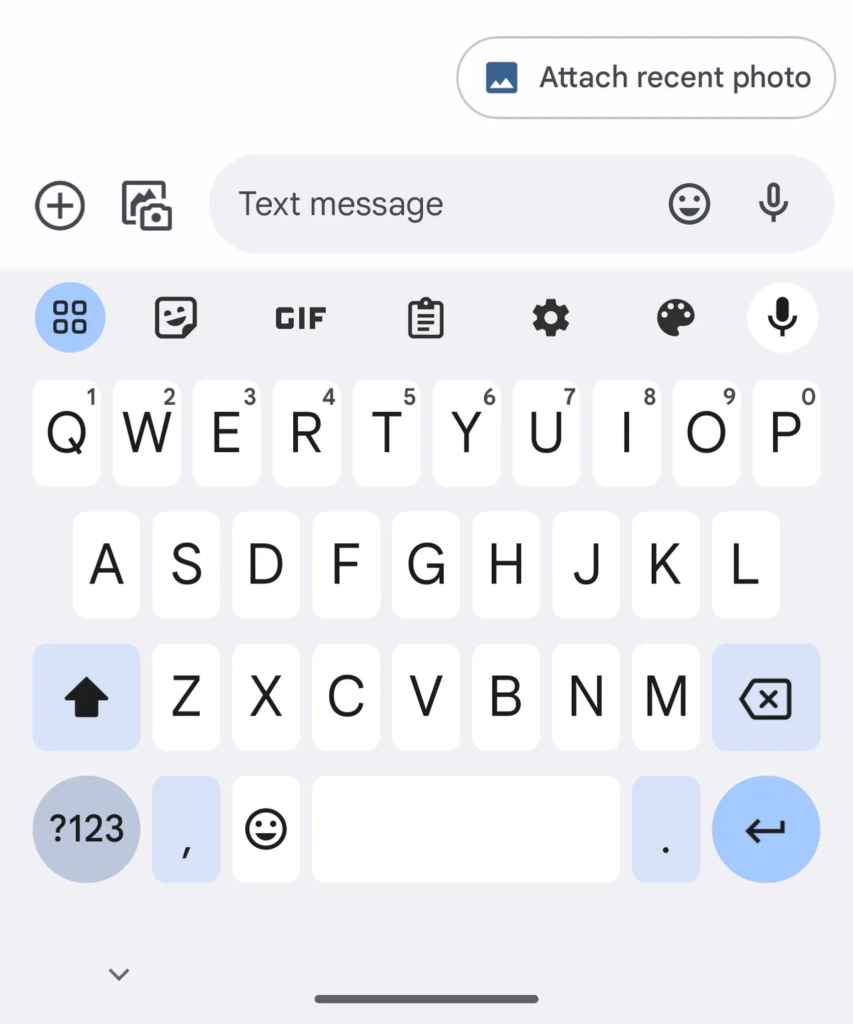
Here’s the simple process to schedule texts on your Android device:
- Launch your Messages app.
- Initiate a new chat.
- Enter the recipient’s phone number.
- Compose your message.
- Tap the ‘+’ icon.
- Select ‘Schedule Send.’
- Choose the desired date and time.
- Hit send!
Alternatively, for a quicker access, long-press the Send button to reveal the ‘Schedule Send’ option. From there, follow the same steps to schedule your message effortlessly. Don’t let the convenience slip away—schedule your messages with ease on your Android device!
How to Schedule Text Messages on Android Using Samsung And Google Messages
Unlock the power of scheduled messaging on your Samsung Android phone with the intuitive Samsung Messages app, offering seamless functionality akin to Google Messages:
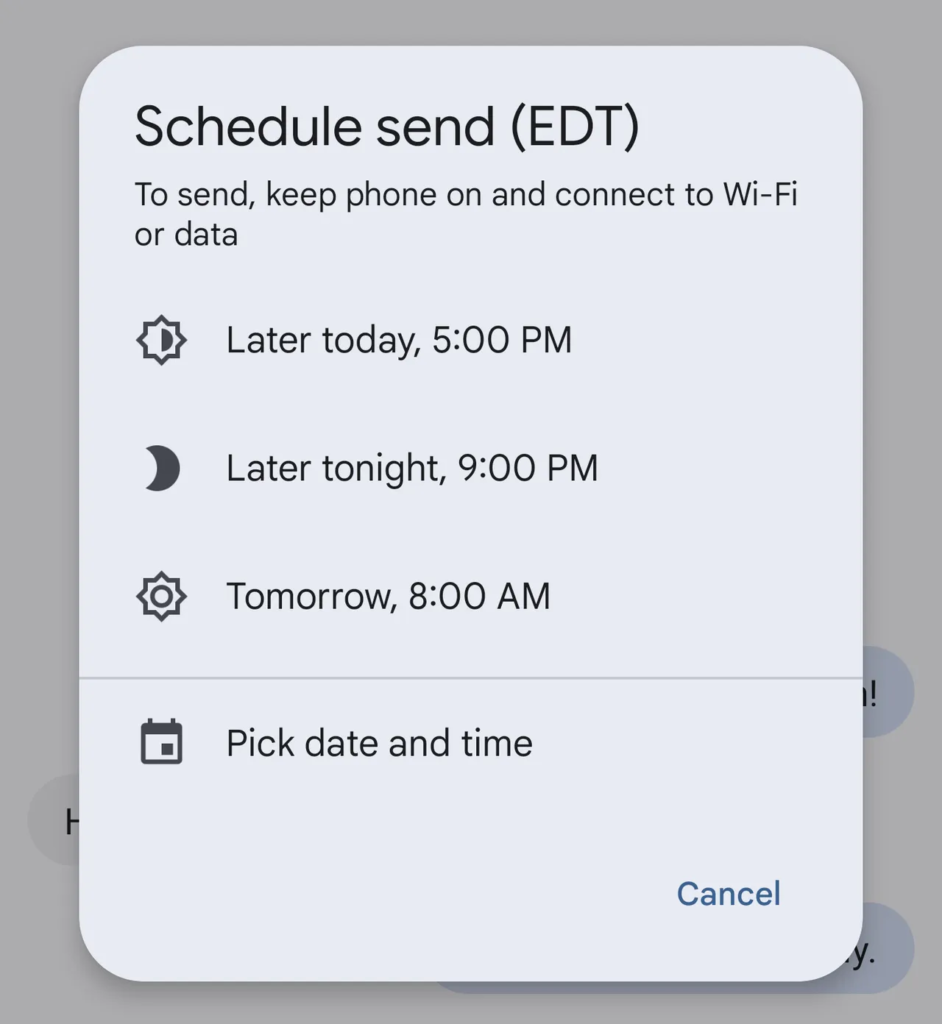
- Launch your Messages app.
- Initiate a new chat.
- Enter the recipient’s phone number.
- Compose your message in the text field.
- Tap the ‘+’ icon or long-press the Send button.
- Select ‘Schedule Send.’
- Pick your desired date and time.
- Hit send to schedule your SMS text for delivery.
Whether you’re planning a surprise birthday wish or a timely reminder, Samsung Messages simplifies the process, ensuring your messages reach their destination precisely when you want them to. Seamlessly manage your communications with just a few taps!
3 Apps to Schedule Texts on Android
Textra SMS
Enter Textra SMS, the ultimate companion for scheduling text messages on your Android device. Beyond its scheduling prowess, Textra boasts a plethora of features designed to enhance your messaging experience. From seamless calling with a simple slide to leaving voice memos, and unleashing a world of unlimited GIFs, Textra has it all.
While many of these features are readily available for free, unlocking the full potential of Textra may require an in-app features plan. But fear not, for the investment promises to amplify your messaging game, offering unparalleled convenience and customization. Elevate your texting experience with Textra SMS today!
Pulse SMS
Enter Pulse SMS, your ultimate solution for scheduling text messages on Android. But wait, there’s more! Pulse goes beyond mere scheduling, offering a treasure trove of features to elevate your messaging game. With support for dual SIM cards, smart replies, web previews, and advanced scheduling capabilities, Pulse truly does it all.
Bid farewell to unwanted interruptions with night mode, effortlessly block spammers, and safeguard your privacy with ease—all within the comprehensive toolkit of Pulse SMS. Every feature you’ve dreamt of is not just included, but abundantly available, ensuring you have everything you need to optimize your messaging experience. Say hello to seamless communication with Pulse SMS!
Auto Text: Auto SMS & WhatsApp
Introducing Auto Text, the ultimate solution for scheduling text messages on Android and beyond. This versatile app offers a one-stop-shop for all your messaging needs, with a robust scheduling feature that extends beyond SMS to popular platforms like WhatsApp, Telegram, and more.
But wait, there’s more! Auto Text doesn’t stop at scheduling. Seamlessly craft auto-responses, simulate incoming calls for those tricky situations, or effortlessly reach out to multiple contacts with mass texting capabilities. With Auto Text, the possibilities are endless, ensuring you have all the tools you need to streamline your messaging experience. Say goodbye to missed messages and hello to seamless communication with Auto Text!
Limitations of scheduling texts on your Android phone
While scheduling text messages offers undeniable convenience for personal communication, it falls short for professionals and businesses with more extensive messaging needs. Android’s native options suffice for individual conversations but lack the capabilities required for mass outreach to leads or customers.
Attempting to manage a growing business solely through personal phones is impractical and risky. Data security concerns loom large, as carrying customer records and text history on personal devices increases the likelihood of accidental deletion or breaches. Furthermore, without dynamic content elements like custom fields, effectively personalizing texts becomes a challenge.
Moreover, targeting the audience becomes difficult without access to essential contact information, potentially leading to violations of opt-in compliance. To address these shortcomings and ensure efficient, compliant, and personalized messaging, businesses should leverage dedicated SMS platforms tailored to their specific needs.





