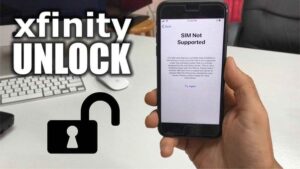How to Transfer Duo Mobile to New Phone
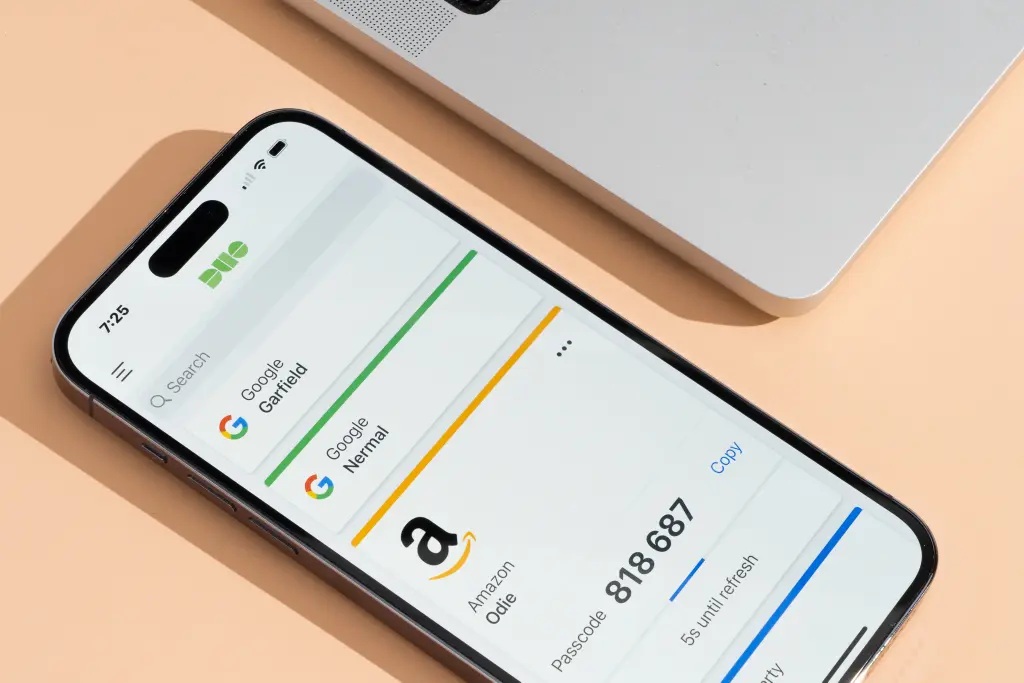
If you’re switching to a new phone but keeping your old number and prefer sticking to phone calls or SMS for authentication, no action is needed. However, if you’re keen on utilizing DUO push or passcodes from the DUO App on your new device, you’ll need to re-activate it by following these steps:
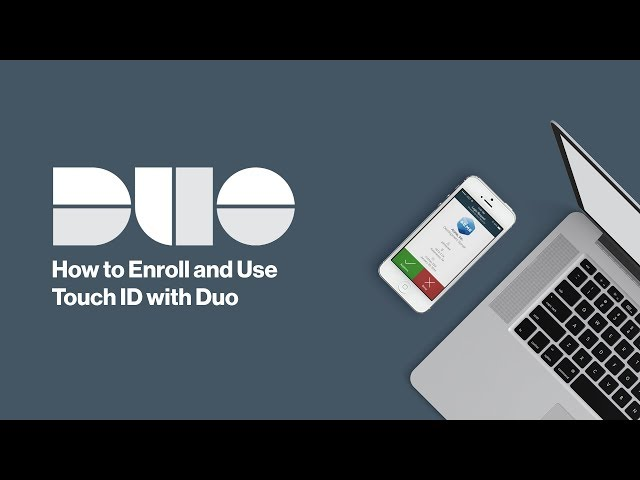
Here’s how to set up Duo Mobile on your new phone and re-activate it for ASU authentication:
- Install the Duo Mobile app on your new phone by following the instructions in the ‘Installing the DUO App’ article. It might already appear if you’ve backed up your phone from a restored device.
- In a web browser, navigate to the two-factor authentication screen on My ASU.
- Click on ‘Profile’ in the top navigation bar.
- In the expanded ‘Passwords and Security’ box, select ‘Two-Factor Auth Device Management’.
- On the new page, choose ‘Call Me’.
- Answer the call on your phone and press # to authenticate with your device. If you only have one device enrolled on your account, contact the Experience Center at 1-855-278-5080 for assistance in adding an additional device.
- On your computer screen, after authenticating with your phone number, click ‘Device Options’.
- Click the ‘Reactivate Duo Mobile’ button.
- Follow the on-screen prompts to finish enrolling the new phone.
- In your Duo Mobile app on your phone, either add a new account or reactivate the previous ASU account by scanning the QR code displayed on your computer screen.
Duo restore for Android
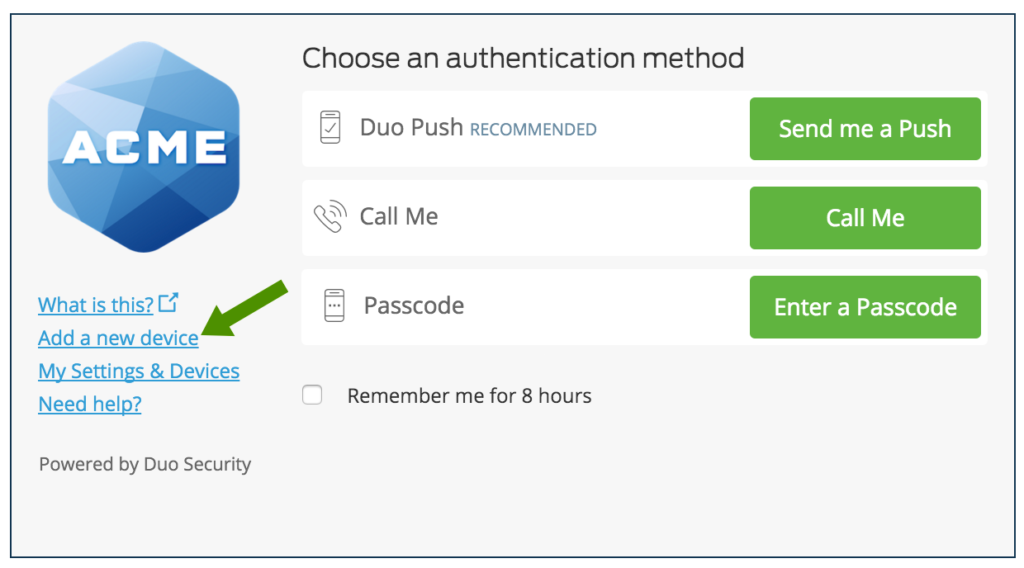
To utilize Instant Restore, access to Duo Mobile on your previous Android device is required. If you’re unable to open Duo Mobile on your old device, such as in the case of a lost or damaged phone, please reach out to the IT Service Desk for assistance.
Step 1: Enabling Duo Restore
Ensure your accounts are backed up with Google Drive:
- Open Duo Mobile and tap the menu icon located in the top corner. Then, select Settings.
- Within the “General” settings, tap on Duo Restore.
- On the “Duo Restore Settings” screen, toggle the “Backup accounts with Google Drive” slider to enable it.
- Choose the Google account you wish to use for Duo Restore and authorize Duo Mobile to store the backup in your Google Drive.
Step 2 : Reinstall Duo
Get the most recent Duo Mobile App:
- Download the latest Duo Mobile App from the Google Play Store onto your new Android device.
- Launch the Duo Mobile app on your new device.
- From the welcome screen, tap ‘I have existing accounts.’
- Choose the Google account linked to your Duo Restore setup.
- When prompted about your old phone, select ‘Yes’ to proceed with the setup.
Step 3 – Restoring your Duo mobile account
Restore your accounts with Duo Mobile:
- Open Duo Mobile on your old phone.
- Tap the menu icon in the top corner and select Settings.
- Find the ‘Connect a new phone’ option and tap ‘View QR code’ to display a QR barcode.
- Switch to your new phone.
- Open Duo Mobile on your new device.
- Tap the menu icon, then go to Settings.
- Look for the ‘Connect a new phone’ option and tap ‘Scan QR code.’
- Scan the QR code displayed on your old phone to initiate the account restoration process.
- Duo Mobile will identify your backed-up Duo-protected accounts and restore them to your new device.
Duo restore for iOS
Thanks to iOS’s automatic app backup feature, Duo Restore’s backup functionality is constantly active for iOS users who have iCloud enabled.
Step 1: Enabling Duo Restore
Ensure you’re using the most up-to-date version of the Duo Mobile App on your current iOS device.
Perform a backup of your device to iCloud, ensuring iCloud Keychain is enabled to enable Instant Restore.
Note: Nightly iCloud backups automatically include Duo Restore data. Encrypted iTunes or Finder backups are also compatible.
Step 2 : Restoring your Duo mobile accounts
To recover your Duo-Protected Accounts with Instant Restore:
- Sign in to iCloud on your iOS device and restore from an iCloud, iTunes, or Finder backup. If using iCloud, ensure iCloud Keychain is enabled. This could be your previous device or a new one.
- Download the Duo Mobile app on your new device.
- Open Duo Mobile and tap ‘Continue’ on the welcome screen. Duo will automatically locate your backed-up Duo-protected account(s) and restore them to your new device. Once complete, you’ll be directed to the accounts list in the app.
- An activation notification will be sent to your old device. Tap ‘Yes’ to deactivate the accounts on your old device and continue using your Duo account(s) on the new device.