Why Can’t i Ping My iphone From My Apple Watch

Experiencing issues with the Ping function on your Apple Watch can undoubtedly put a damper on your day. Let’s delve into potential reasons behind this frustration and how to address them:

Firstly, connectivity woes could be at play. Your iPhone and Apple Watch rely on Bluetooth and Wi-Fi to communicate. If either connection falters, the Ping function may not work as expected.
Next up, check if Airplane Mode is toggled on your iPhone. When activated, it severs the Wi-Fi connection, disrupting communication between your devices and rendering the Ping function inactive.
Lastly, outdated software could be the culprit. Ensuring both your iPhone and Apple Watch are running on the latest software updates enhances compatibility and functionality, potentially resolving any Ping-related issues.
By addressing these potential hiccups, you can restore seamless communication between your Apple Watch and iPhone, ensuring the Ping function serves you reliably whenever needed.
How Do I Fix My Apple Watch Ping?
If your Apple Watch ping feature is acting up, fear not! Here are some quick fixes to get it back on track:
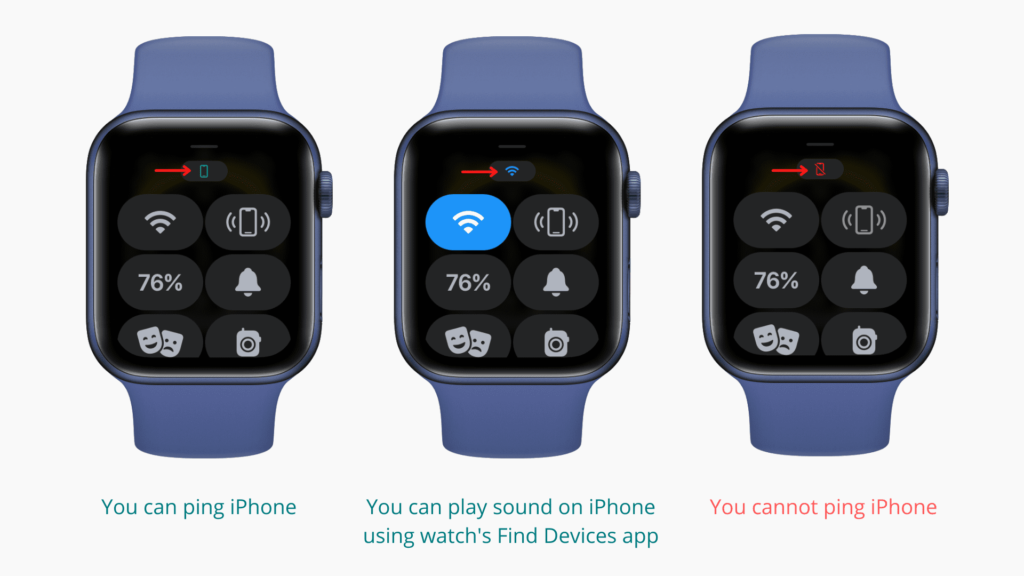
Firstly, ensure that your Apple Watch and iPhone are properly connected and functioning. If needed, try resyncing your Apple Watch to rectify any connectivity issues.
If Airplane Mode is active on your iPhone, disable it. This mode disrupts Wi-Fi communication, hindering your Apple Watch’s ability to ping your iPhone.
A classic troubleshooting step: reboot both your Apple Watch and iPhone. This simple reset can often resolve many common glitches.
Keeping your devices up to date is key. Make sure both your Apple Watch and iPhone are running the latest software updates to mitigate any bugs affecting the ping feature.
For more persistent connectivity issues, consider resetting your iPhone’s network settings. Navigate to Settings > General > Reset > Reset Network Settings, then restart your phone. This step can often clear up various connection woes.
With these straightforward solutions at your disposal, you’ll have your Apple Watch ping feature back in action in no time, ensuring you never lose track of your iPhone again.
Why Is My Apple Watch Not Alerting Me of Messages?
Staying on top of your messages and alerts is crucial, and if your Apple Watch isn’t notifying you as expected, it can be frustrating. Here’s how to troubleshoot and resolve this issue:
- Do Not Disturb and Airplane Mode: Ensure that both Do Not Disturb and Airplane Mode are switched off on your Apple Watch. These modes can silence notifications intentionally, so turning them off can restore message alerts.
- Check Your Connection: Verify that your Apple Watch and iPhone are connected and the connection is stable. If the connection has dropped, your Apple Watch won’t receive messages. Ensure both devices are in close proximity and that Bluetooth and Wi-Fi are enabled.
- Re-pair Your Devices: If the connection between your Apple Watch and iPhone remains problematic, try re-pairing or resyncing the devices. This process can often resolve connectivity issues and restore message notifications.
By following these steps, you can troubleshoot and resolve common reasons why your Apple Watch may not be alerting you to messages, ensuring you stay informed and connected.
How do I ping my iPhone from my Apple Watch?
When you need to locate your iPhone in a pinch, your Apple Watch is at the ready. Here’s how to quickly ping your iPhone: Simply swipe up from the bottom of your Apple Watch face to unveil the Control Center. From there, tap on the unmistakable Ping iPhone icon – it resembles an iPhone emitting soundwaves. In moments, your iPhone will emit a distinctive sound, guiding you straight to its location. However, if the sound doesn’t reach your ears, it could mean your iPhone isn’t nearby or isn’t currently connected to your Apple Watch. With this handy feature at your fingertips, finding your iPhone is as simple as a tap on your wrist.
How to ensure Apple Watch pings your iPhone in the future
Ensuring your Apple Watch reliably pings your iPhone when needed is paramount, and here’s how to maintain that seamless connection:

- Never Disable Find My: The Find My feature is your lifeline when it comes to locating misplaced devices. Keep it enabled on both your iPhone and Apple Watch to ensure you can play sounds, locate, or even erase your devices remotely.
- Keep Wi-Fi and Bluetooth On: While disabling Wi-Fi and Bluetooth can conserve battery life, it also renders your devices offline and unable to ping each other. Keep these features enabled to maintain connectivity and utilize Find My effectively.
- Regularly Restart Your Devices: A simple yet effective practice, restarting your iPhone and Apple Watch every few days can prevent minor issues and keep your devices running smoothly.
- Be Mindful of Airplane Mode: While Airplane Mode can be useful in certain situations, ensure you don’t inadvertently leave it enabled, as it cuts off essential radio signals needed for communication between your devices.
- Stay Updated: Keep both your Apple Watch and iPhone up to date with the latest software updates to ensure optimal performance and compatibility.
- Reset Network Settings if Needed: If you encounter connectivity issues, try resetting your iPhone’s network settings. If the problem persists, consider a full settings reset.
- Unpair and Re-pair if Necessary: If you’re still experiencing issues with the ping feature, unpairing and re-pairing your Apple Watch with your iPhone can often resolve any underlying connectivity issues.
By following these recommendations, you can ensure that your Apple Watch consistently pings your iPhone, providing peace of mind and convenience whenever you need to locate your device.





